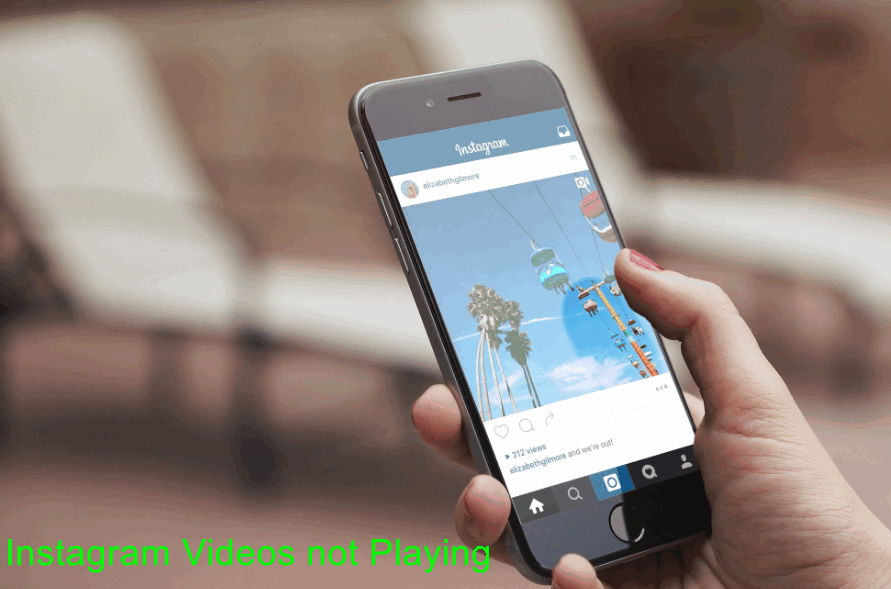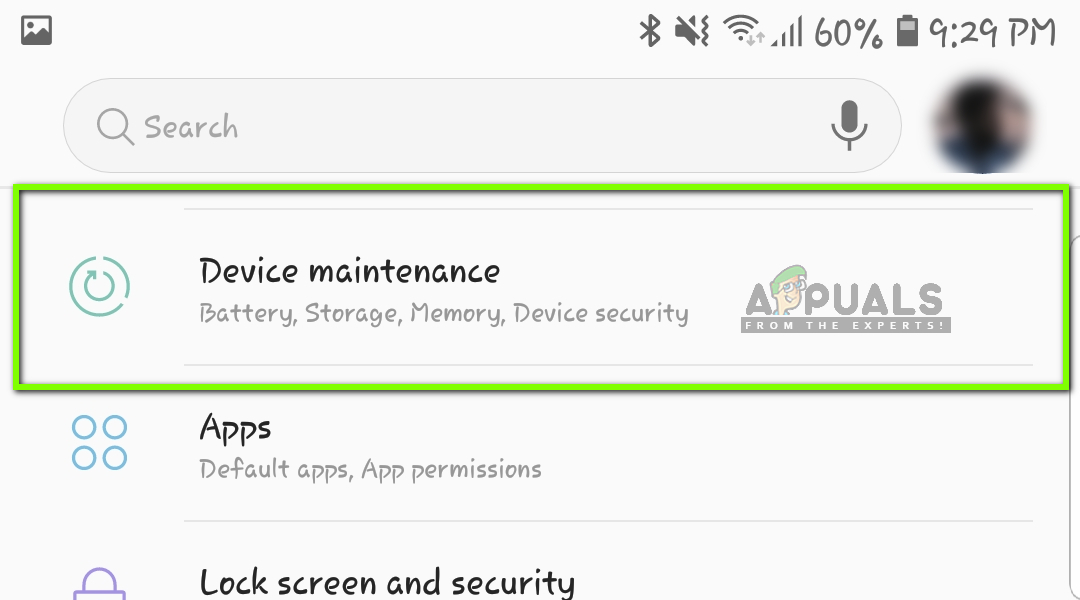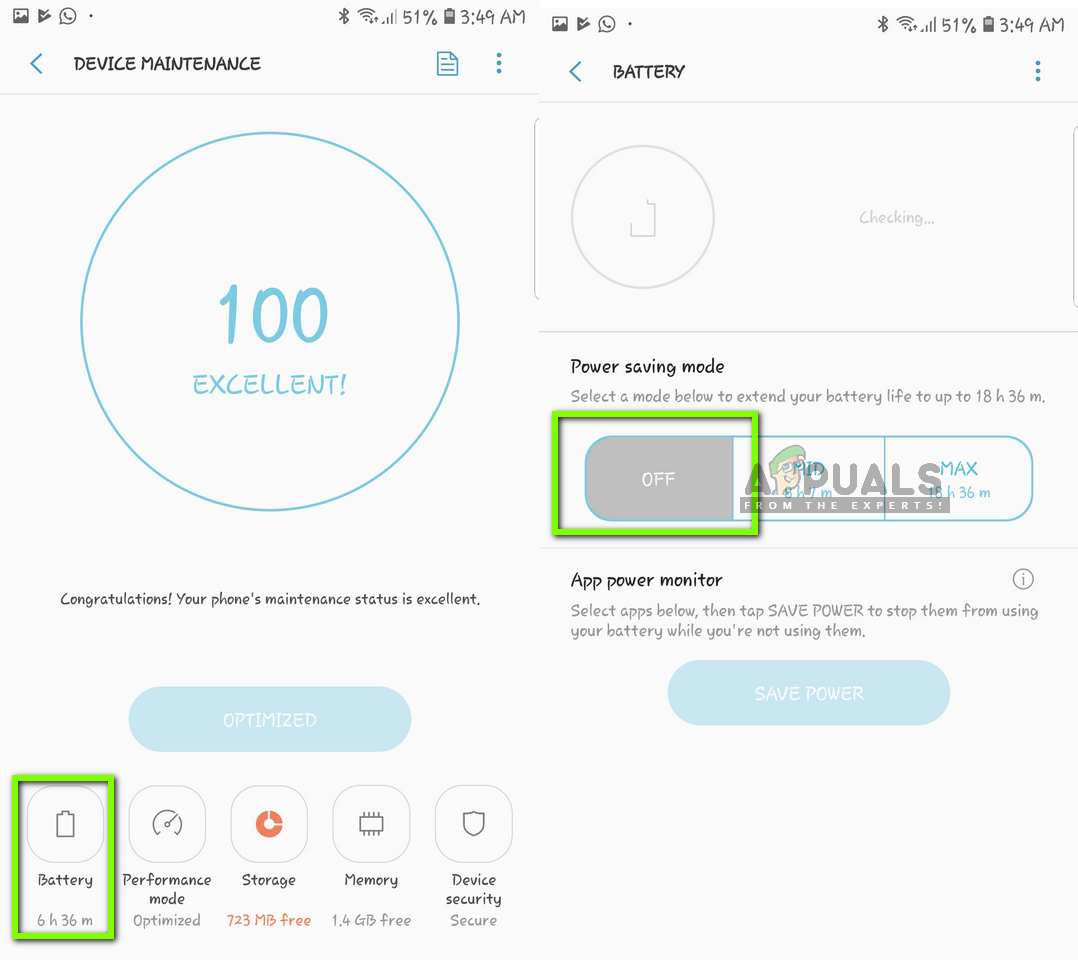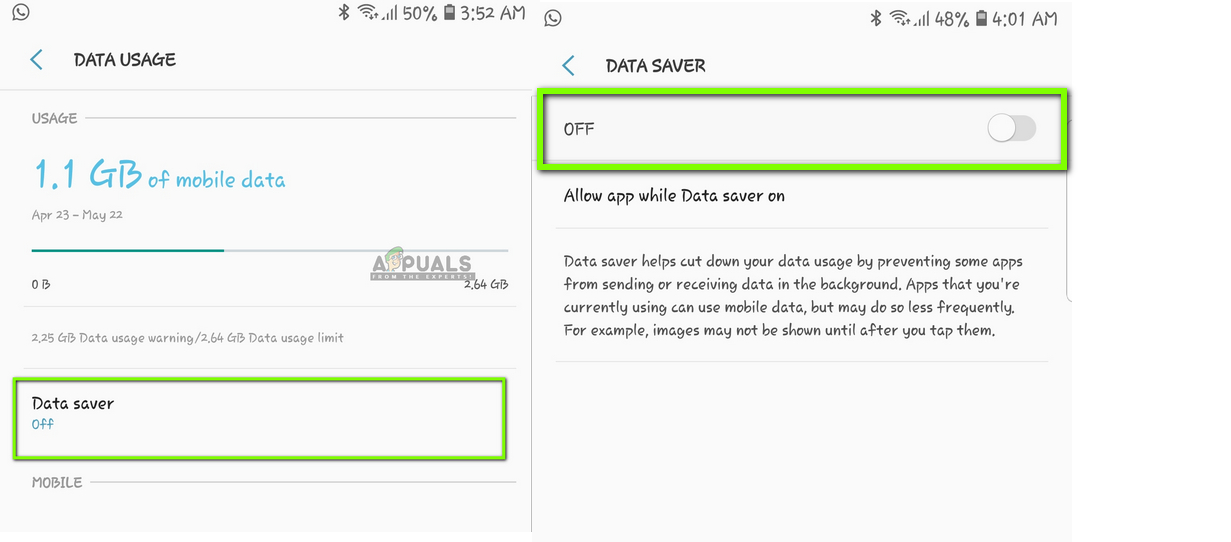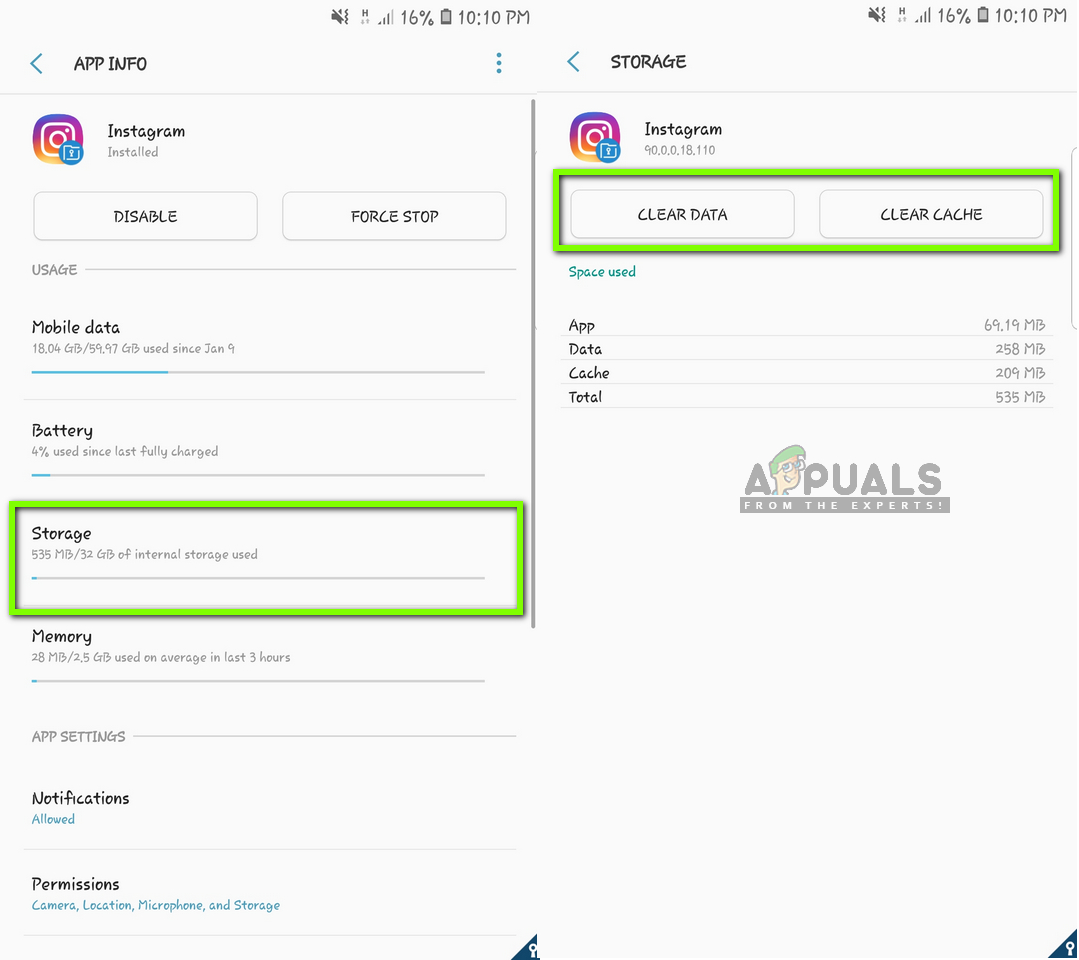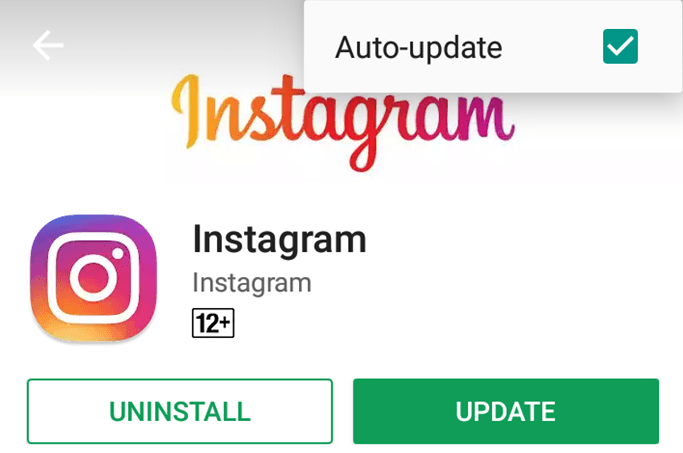We came across a common issue where users were not able to play videos on Instagram on their news feed or in their accounts. Instagram follows an automatic approach where you don’t have to click a video to be played; instead, whenever you see a video, it starts buffering and plays soon after.
What causes Instagram Videos not to Play?
After analyzing several use cases and scenarios, we came to the conclusion that there were several reasons as to why the videos in Instagram don’t work as expected and either stay stuck in buffering or display a replay sign. Here are some of the reasons: Make sure that you have your credentials at hand as we will be relogging into the platform. Note: Before you jump into the solutions, make sure that all Instagram services are working properly. If there are some issues on the server side, you will be troubleshooting for nothing. You can check relevant forums to get an idea.
Solution 1: Checking Internet Access
First things first, you should check whether you have a proper internet connection. Instagram relies heavily on a good internet connection to load the videos and play them on your smartphone. If your network isn’t good or is very slow, the videos might halt loading at all. You should check your internet connection using other devices as well. Try restarting your router or try limiting the number of users who are using the same network. Only after you’re certain that the internet is working perfectly, should you proceed with the other solutions.
Solution 2: Disabling Power Saving Mode
Every Android device has a power saving mode which allows the user to save battery and minimize the power consumption of the applications. Whenever the power saving mode is enabled, the Android OS limits some functions or modules of applications. This seems to be the exact case of Instagram videos. We saw whenever user’s battery went below 20%, their videos stopped playing because the power saving mode gets toggled on. In this solution, we will navigate to the solutions and disable the power saving and see if this does the trick for us. Note: If Instagram is listed under App power monitor, make sure that you uncheck it from there.
Solution 3: Disabling Data Saving
Data saving works in a similar way to power saving. When it is enabled, the Android OS tries to save data or load partial data to help reduce data usage. In this solution, we will navigate to your settings and make sure that data saving is disabled. Note: Don’t follow this solution if you have a very limited data plan as other applications might also start consuming more data. In this case, it is recommended that you switch to a wireless network.
Solution 4: Clearing Application Data
If you have come this far with the application still causing issues in loading videos, you should try clearing the application data and cache of Instagram. These are temporary files stored in your smartphone which contain all the preferences of your application and your login details as well. In addition, they also contain temporary data needed to run the platform. There are cases where either of these gets corrupt and causes issues; hence we will try refreshing them both. Note: You would have to re-enter your credentials in order to log into the application again.
Solution 5: Reinstalling/Updating Instagram to the Latest Version
Instagram has several bugs induced every now and then. Whenever a new Android OS version is released, applications like IG conflict with it or don’t work properly. So within a few days, an update is released by the developers to target these issues. So if you haven’t updated Instagram to the latest build, you should do so right away. After updating Instagram, launch it again and check if the issue is resolved and you are able to see all the videos without any issues. If you already have the latest version and it is still not loading videos, you can try uninstalling it and after restarting your phone, installing the latest version. Note: If you experience the error message even after performing all the above-mentioned solutions, it means that there is some problem with your smartphone settings. Look out for data saving or optimizing applications as they reduce the functionality of some applications. Furthermore, you should also look around your Phone settings where power and data is saved. These settings might vary phone to phone so make sure you are thorough.
Fix: Google Drive Not Playing Videos ‘There was a problem playing this video’Fix: YouTube Videos Not Playing on AndroidFix: YouTube Videos Not Playing on Windows 7, 8, or 10How to Fix Videos not Playing in Firefox?