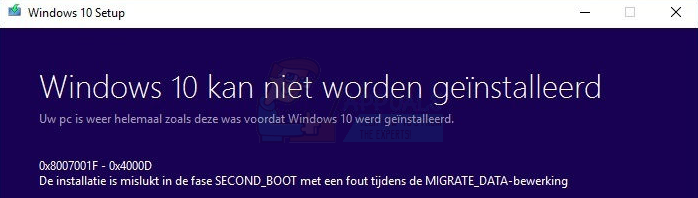The audio driver issue cannot really be solved by anything else but a clean install, because it is not a problem with Windows, but instead with the various drivers (usually the IDT audio driver) and the fact that they aren’t fully compatible with the upgrade process. The other issue occurs when you have multiple drives or multiple storage devices on your system, and you have connected both with a soft symbolic link. This, even though admittedly unexpected, can break the Windows Update process. You shouldn’t be afraid, though, as there is an easy solution that you can do pretty easily, and will let you install the Anniversary Update for Windows 10.
Method 1: Clean boot Windows and install the Anniversary Update
Clean boot gives you an environment where everything except what is absolutely essential is disabled and hasn’t started, meaning that it excludes the possibility of any Windows tools or additional software interfering with the update and resulting in the error code. You can do this fairly easily, just follow the steps below:
Method 2: Clean install the Anniversary Update
If the previous method didn’t work, or you have another issue with the same error code that doesn’t let you install the Anniversary Update, such as the aforementioned audio driver problem, you should unfortunately do a clean install. You can also do this by yourself, there’s a very simple guide on this site, and you will have no problem following it.
Fix: Windows 10 Anniversary Update Error Code 0xc1900107FIX: Windows 10 Anniversary Update Error 0x1900101-0x30018 “FIRST_BOOT Phase"How to Fix Windows 10 Anniversary Update Failing with Error 0x80070070How to Fix Windows 10 Freezes & Crashes after Anniversary Update