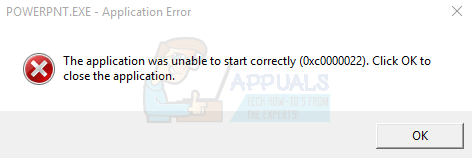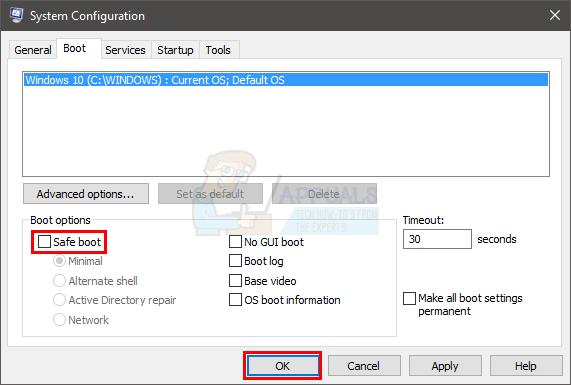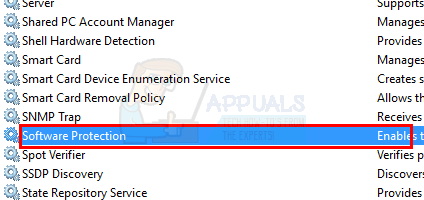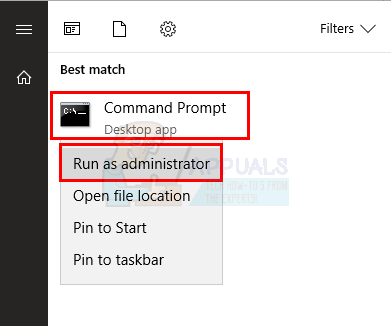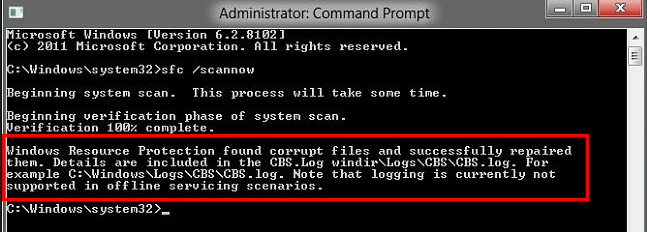The error message is usually brought up because of issues with the system files. A lot of the time the system files get corrupted and causes issues like these. For people who are experiencing this issue while trying to activate the windows, the issue will most likely be caused by a problem with Software Protection Service. In some cases, the issue might simply be because of your security application.
Method 1: Repair Installation
This solution is for people who are seeing the error message with the Adobe applications e.g. when opening a pdf via Adobe Acrobat Reader. If you are seeing the error on Adobe Acrobat Reader then repairing the installation will solve the issue for you.
Once done, you should be good to go.
Method 2: Uninstall CA or any other AV
For some, the issue might be caused by their antivirus application especially if they have the CA antivirus program on Windows 7. Uninstalling the antivirus application in Safe Mode has worked for a lot of users. If uninstalling the antivirus resolves the issue then it is time to switch your security application. Here are the steps for getting into Safe Mode and uninstalling the security application.
Check if the problem is resolved or not. If you don’t see the error message again then the problem was caused by your antivirus program. Kindly download any other antivirus program because these programs are essential for the security of your system.
Method 3: Turn Windows Features On or Off
A lot of users resolved the issue by turning on the option Direct Play from Turn Windows Features On or Off option. Here are the steps for turning Direct Play on.
You should be good to go.
Method 4: Run in Compatibility Mode
If you are experiencing the problem with just one application then running the application in the compatibility mode for Windows XP or Windows 7 will most likely resolve the issue. Follow the steps given below to turn on the compatibility mode for your application.
Your issue should be resolved.
Method 5: Get Permissions for Software Protection Service
If you are seeing this error while trying to activate the Windows then the problem might be with the Software Protection Service. The main problem is that the Software Protection Service isn’t starting. You can try to start the Software Protection Service and then try to activate the Windows again. Here are the steps for turning on Software Protection Service
If the service is started then try to activate the Windows again and see if it works. If it doesn’t work then reboot and check again. If it still doesn’t work then you might be seeing the Access Denied error message. This means that Software Protection Service cannot start because of some permission or file issues. Follow the steps given below to solve this issue.
Icacls %windir%\ServiceProfiles\NetworkService\AppData\Roaming\Microsoft\SoftwareProtectionPlatform /grant “BUILTIN\Administrators:(OI)(CI)(F)” “NT AUTHORITY\SYSTEM:(OI)(CI)(F)” “NT Service\sppsvc:(OI)(CI)(R,W,D)” “NETWORK SERVICE:(OI)(CI)(F)”
Method 6: SFC scannow
SFC stands for System File Checker. This is basically Windows built-in tool for fixing any Windows related corrupt files. You can use this tool to fix any corrupt files that might be causing the issue. Since this problem can be caused by a corrupt Windows file, running SFC is a good way of fixing this issue. Here are the steps for running SFC
Once done, reboot your computer and check if the problem persists or not.
How to Fix ‘The Application-Specific Permission Settings do not Grant Local…How to Fix the Blizzard Error ‘The Application Encountered an Unexpected Error’?How to Fix Event 1000 Application Error on Windows 10How to Fix WerFault.exe Application Error on Windows?