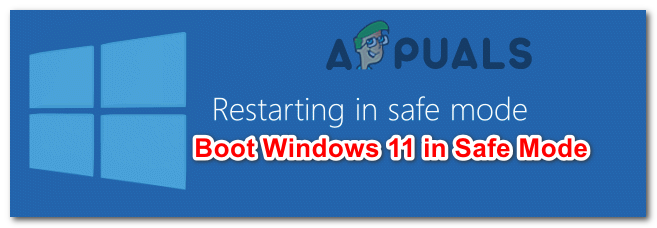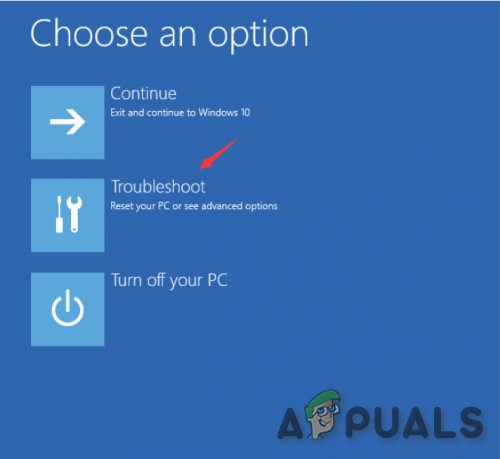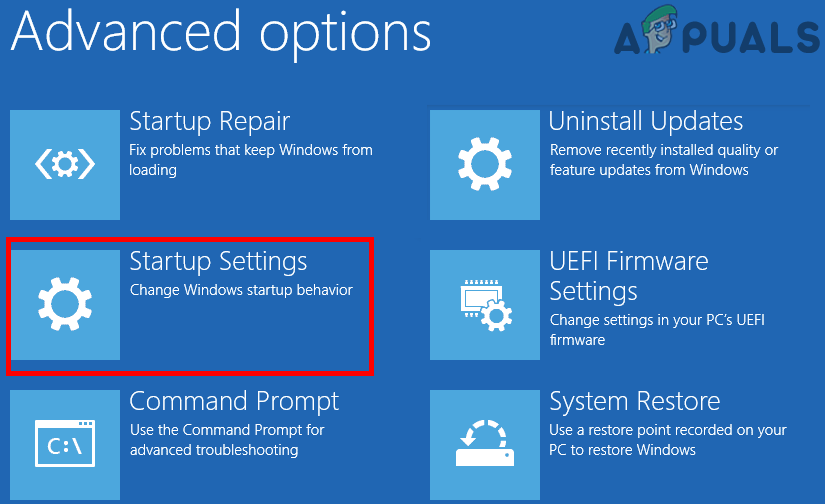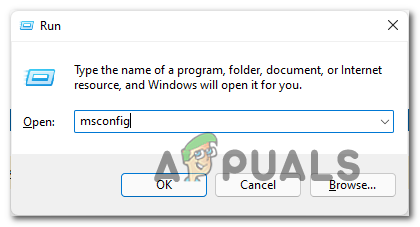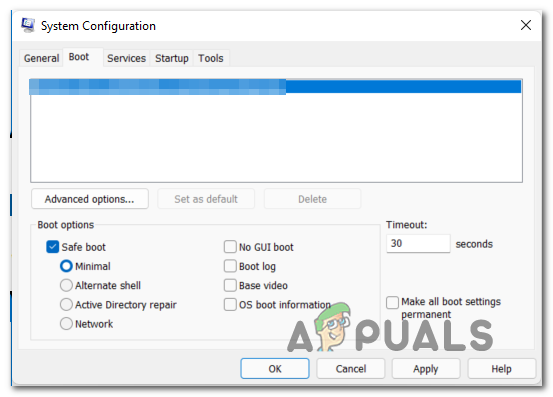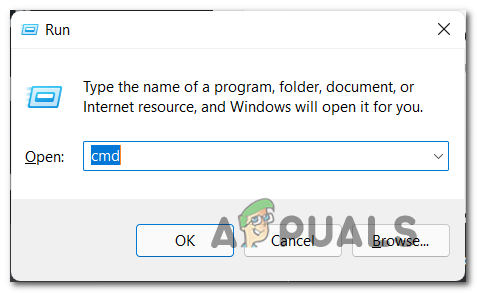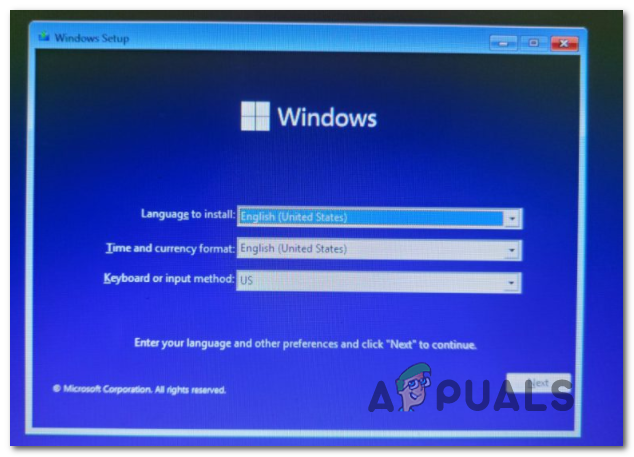What is Safe Mode?
This boot mode will start your Windows 11 computer in a very basic state that will force your OS to use a limited set of drivers. No 3rd party services and processes will be allowed to run in Safe mode. Booting in Safe Mode it’s especially useful if you’re dealing with a problem and you’re looking to narrow down your potential list of culprits – If the issue no longer occurs while you boot in Safe Mode, you’ve just concluded that the problem is being caused by some type 3rd party process, service or driver. On Windows 11, there are 3 main versions of Safe Mode:
How to Boot Your Windows 11 Computer in Safe Mode
There are 4 different ways of booting your Windows 11 computer in Safe Mode, Safe Mode with Networking, or Safe Mode with Command Prompt: Feel free to follow the method that’s closest to your preferred approach to doing things.
1. Boot Windows 11 in Safe Mode from Startup (WinRE)
2. Boot Windows 11 in Safe Mode from System Configuration (msconfig)
3. Boot Windows 11 in Safe Mode via Command Prompt (CMD)
4. Boot Windows 11 in Safe Mode via Command Prompt during Boot
How to Boot Out of Safe Mode on an Android DeviceFix: Windows 11 Won’t Boot After Enabling Secure BootHow to: Start Windows 10 in Safe ModeHow to Get Out of Safe Mode on a Windows Computer