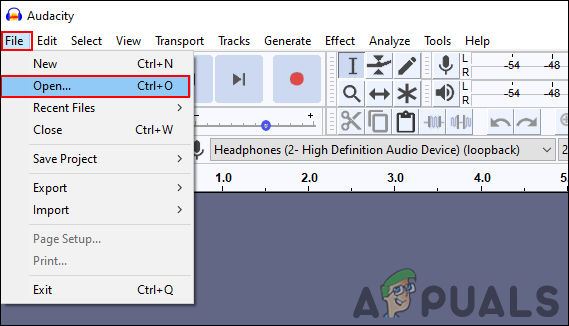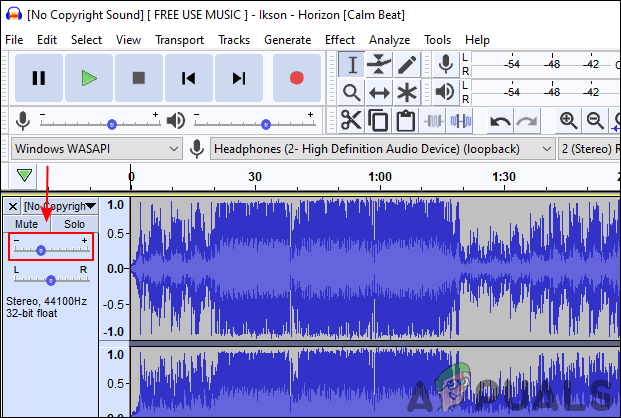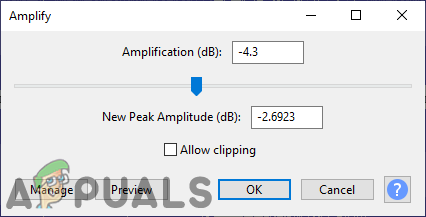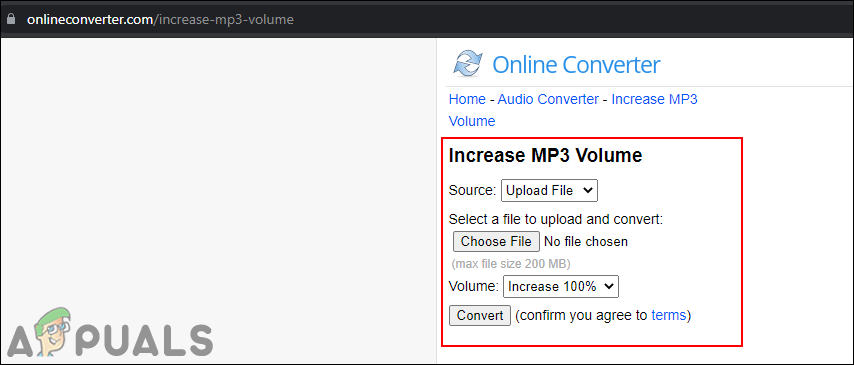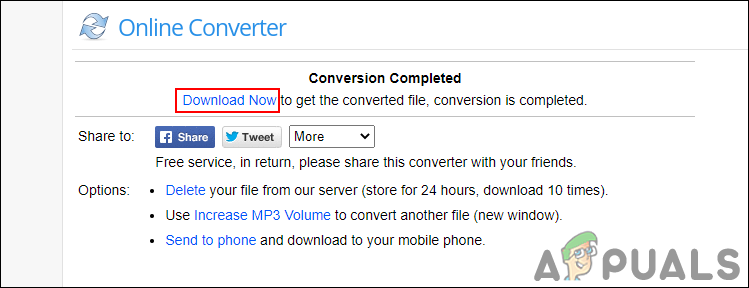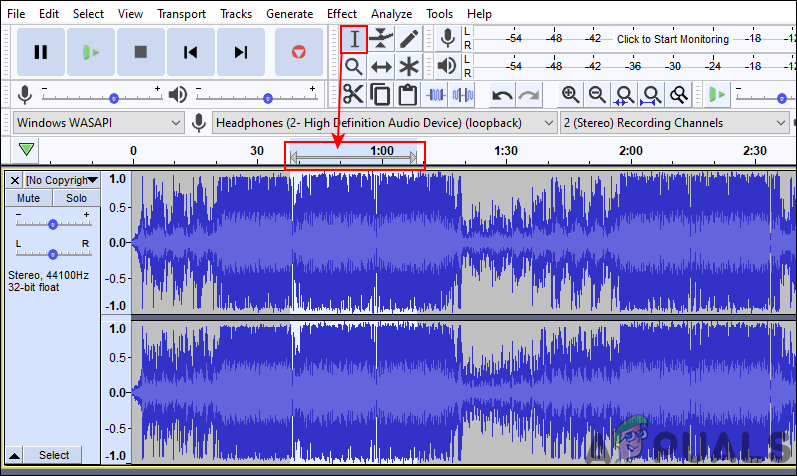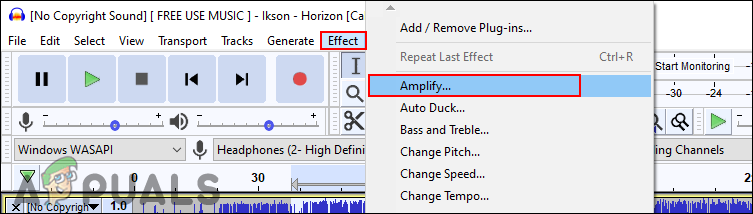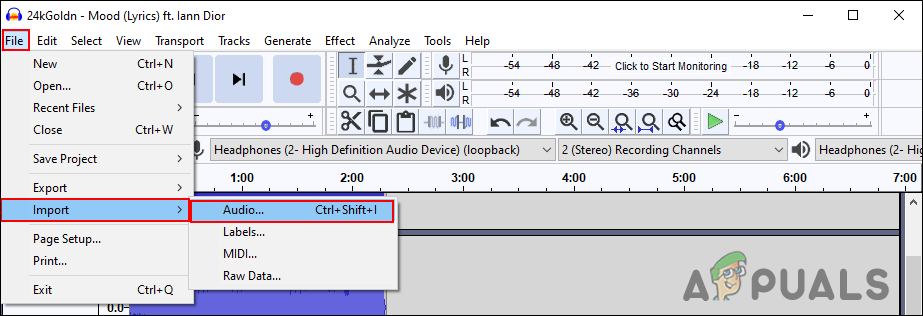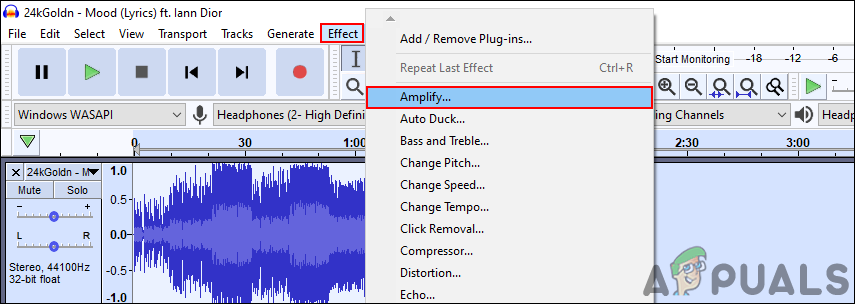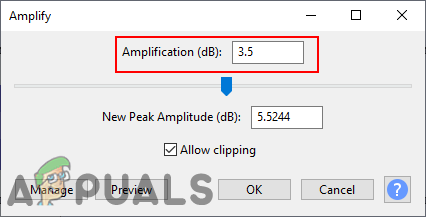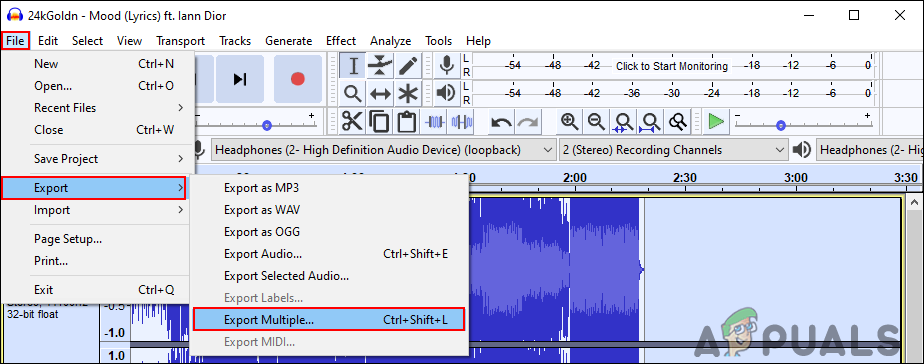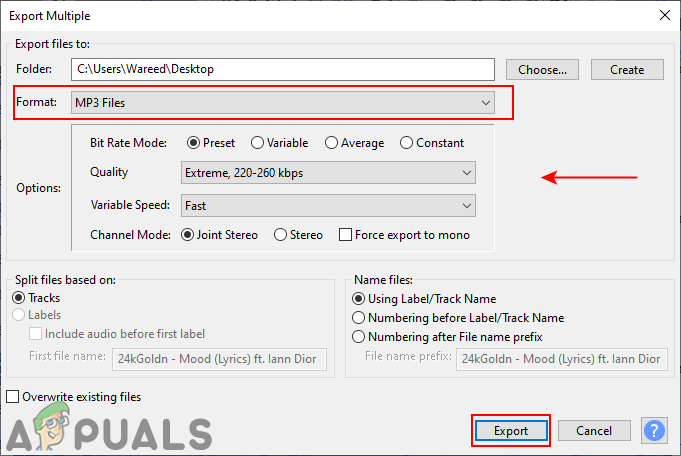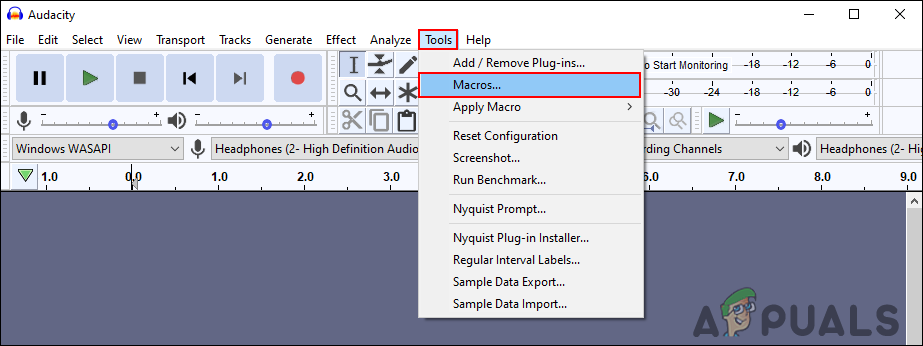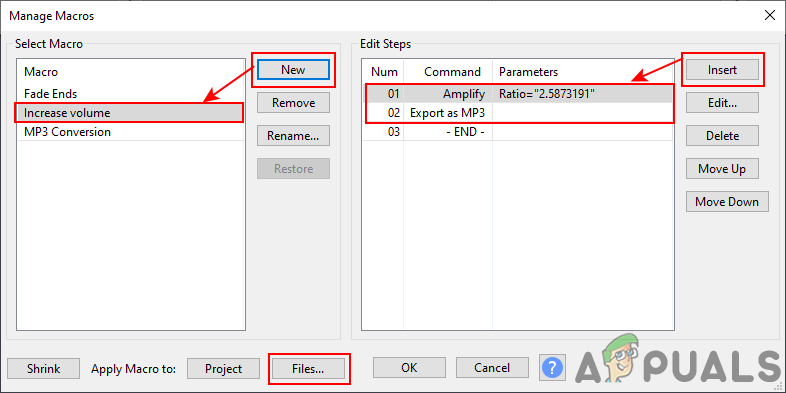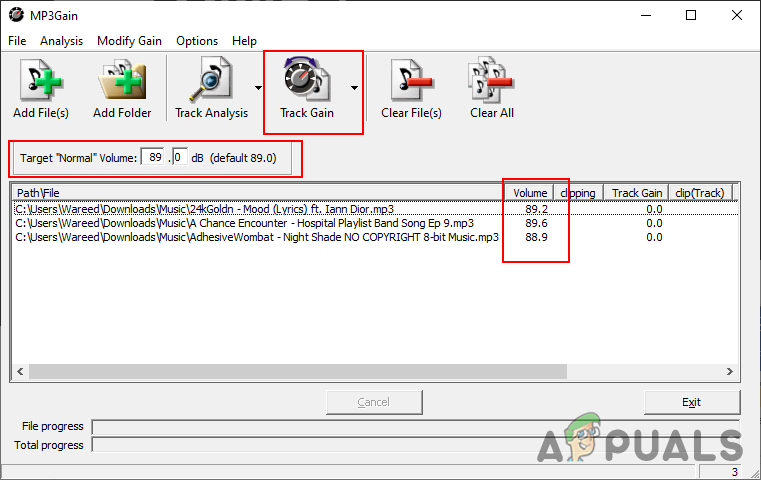Increase or Decrease Volume for Single Audio
Use the Audacity Program
There are several different methods in Audacity for changing the volume accordingly. In the below steps, we have used the gain and amplify options. The amplify option will show the max allowed value for the track when opened. That means the number is limited before the waves hit the limit and go beyond the track space. Both options are pretty useful, you can check them and experiment with them according to your need and MP3 file.
Use the Online Converter Site
The online method will save both your time and space for achieving this task. However, each site will provide a different feature for volume conversion. Unlike Audacity, it may not provide the preview option and you might have to spend more time on it. We are using the OlineConverter to demonstrate the method, however; you can also use the mp3cut site for a more friendly interface. Depending on your MP3 and requirements, you can check the below steps to test it out:
Increase or Decrease Volume for a Specific Part of MP3
Using the Audacity to Change Volume for Selected Area in Track
The audacity application also provides the option to edit a specific part of the audio file. The selection tool can help in selecting a specific part of the track. After selecting a part of the audio track, you can use the amplification effect to increase or decrease the volume of that part. Check the below steps to see how you can manage to do that:
Increase or Decrease Volume for Multiple Audio Files at Once
Use the Audacity to Adjust Volume for Multiple MP3s
Audacity is a free, open-source, and cross-platform audio software. It is used for a wide range of different projects, including recording audio, creating music, and editing audio files. It also has the option of increasing and decreasing the volume of audio files. You can also apply the changes for multiple files automatically, rather than doing one by one. Check the below steps to see how to increase or decrease volume for multiple audio files: Another way to do this in the Audacity application is by using macros. You can create a new macro that will do the amplification and exporting automatically for all tracks.
Use the MP3Gain to Change Volume on Multiple MP3s
The MP3Gain is software used for audio normalization. It analyzes the audio to determine how loud it sounds to the human ear. After that, it will adjust all the audio files with the same loudness without any quality loss. If the volume is low for some files, it will increase it and if the volume is high then decreases it. However, you can also directly increase or decrease it manually; make sure it doesn’t ruin the quality. Note: Make sure you create the backup of your audio files before applying this method.
Fix: Make Sure the File is an NTFS Volume and isn’t in a Compressed Folder or…How to Increase or Decrease the Font Size in Notepad++How To Make Your Android Unique: Make Your Own Boot AnimationNVIDIA RTX 4070 Possibly Downgraded to AD106, A 35% Decrease In Core Count…