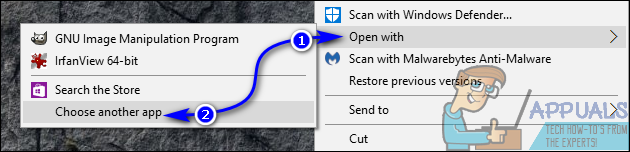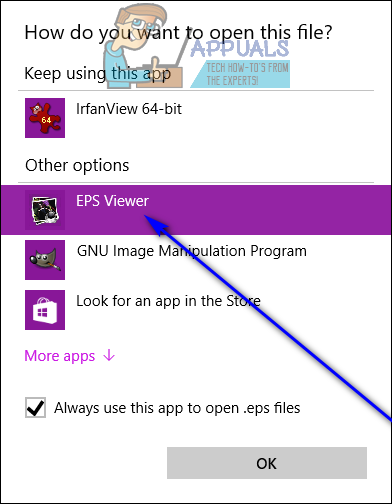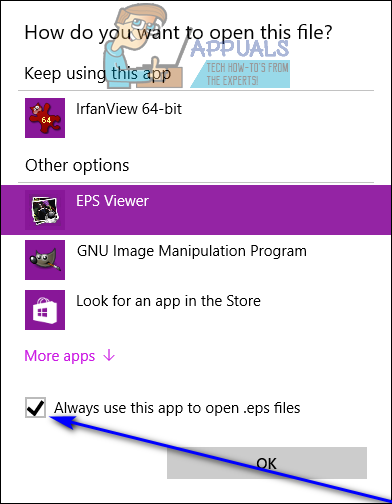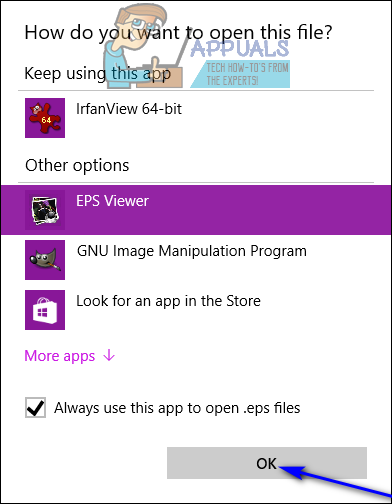As you can probably tell if you’ve ever dealt with an EPS file, EPS files are unlike your average image file. That being the case, not every image viewing program out there is capable of opening and viewing EPS files, and an even smaller pool of image editing programs is capable of actually editing EPS files and working with them. EPS files can only be opened and edited in vector-based applications, and other applications simply rasterize (or flatten) them while trying to open them, leading to them losing their ability to be enlarged to virtually any size required without any pixelation whatsoever. EPS files can be opened on virtually every computer Operating System out there, including the Windows Operating System, but opening an EPS file is not as straightforward and simple as opening, say, a JPEG file. There is a small list of image viewing and editing programs for Windows computers capable of opening and (in some cases) even editing and working with EPS files, and the following are some of the absolute best members of this list:
EPS Viewer
If you would like to keep it simple, EPS Viewer is the way to go. EPS Viewer is basically a single-function application designed to simply open and view EPS files. EPS Viewer (which can be downloaded here) is more than capable of opening and viewing any and all EPS files, and can also be used to resize, rotate 90° in either direction or zoom in and out of EPS files. EPS Viewer can also be used to convert an EPS file into a JPEG, Bitmap, PNG, GIF or TIFF file – all you have to do is open an EPS file via EPS Viewer and select any of these other formats in the Save as type: dropdown menu when saving the EPS file as a new file.
Gravit
Gravit (available here) is an amazing piece of freeware capable of not only opening but also editing and working with EPS vector images. Gravit is available as a standalone application for the Windows Operating System but also has an online client that can be used to view and work with EPS files on your internet browser (after you create a Gravit account, of course).
Irfanview
Irfanview (available here) is an excellent choice when it comes to programs you can use to open EPS files. While getting Irfanview to open EPS files requires some work on the user’s end, Irfanview has been around for a long time and is not only capable of opening EPS files but also editing them to a significant degree. To get Irfanview to open EPS files, you need to: Once you have the main Irfanview application with its Plugins installed and the Ghostscript PostScript and PDF interpreter/renderer also installed, you’ll be able to open EPS files using Irfanview. Once you open an EPS file with Irfanview, you will see that the program is capable of doing a lot more than just opening EPS files – it is also capable of allowing you to edit them and work with them to an impressive degree.
Adobe Illustrator
When it comes to Windows applications capable of opening EPS files, Adobe Illustrator basically takes the cake as it is one of the most powerful applications capable of not only opening EPS files but also editing them and working with them and even saving newly created images as EPS files. As feature-rich and polished as Adobe Illustrator may be, however, you are going to have to pay up if you want to use it to open EPS files – Adobe Illustrator is not freeware and needs to be purchased. Regardless of what application you end up using to open EPS files on your computer, there’s the possibility that files with the .EPS extension won’t be associated with that program from the get go. If that’s the case, opening the EPS file even after you have the application you want to use installed on your computer is simply going to open the file in your usual image viewer, which probably can’t even handle opening EPS files. To make sure an EPS file you want to open opens with the application you want to open it with, you need to:
How to Convert EPS File to PDF?How to Convert EPS to SVG?FIX: Couldn’t open the file because the file type isn’t supportedFix: Source file names are larger than is supported by the file system