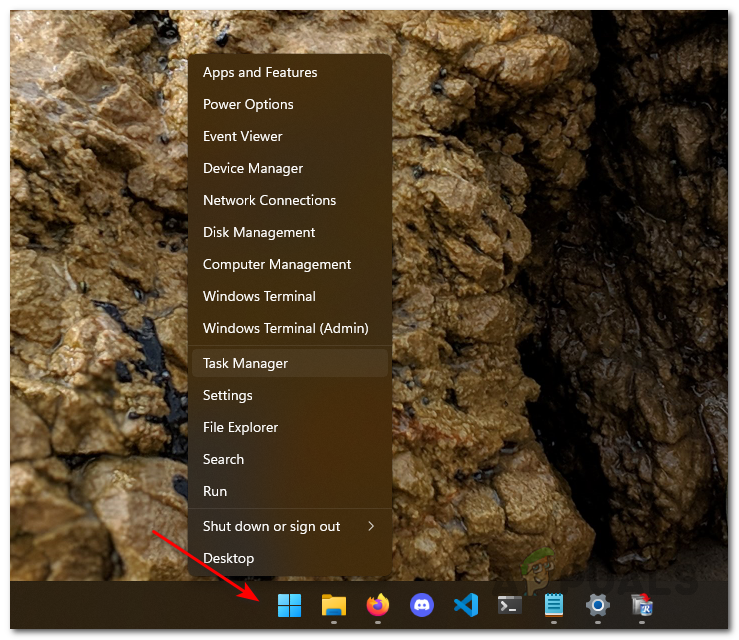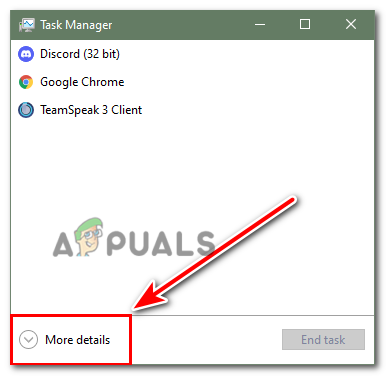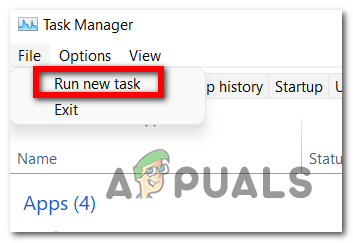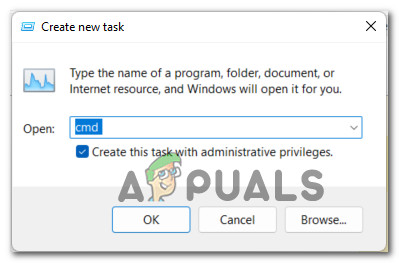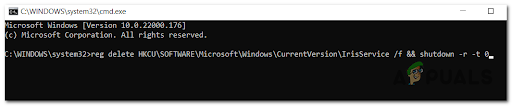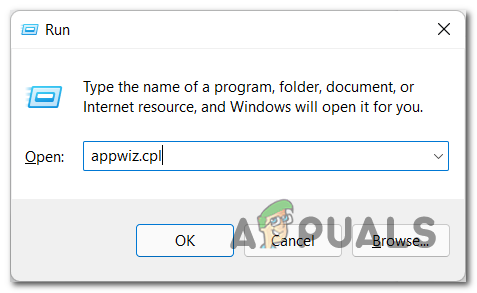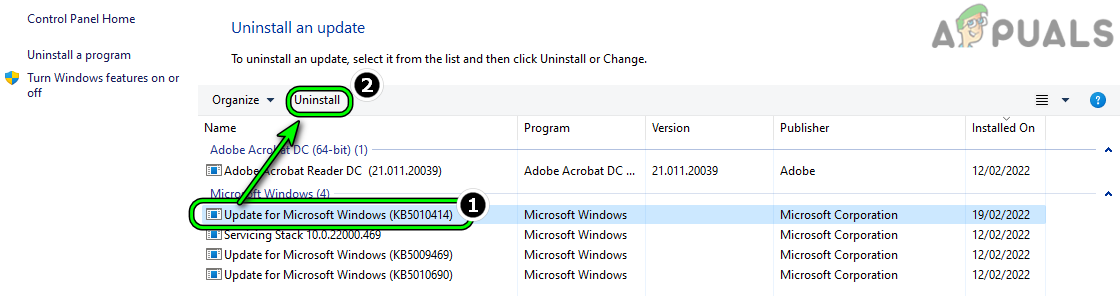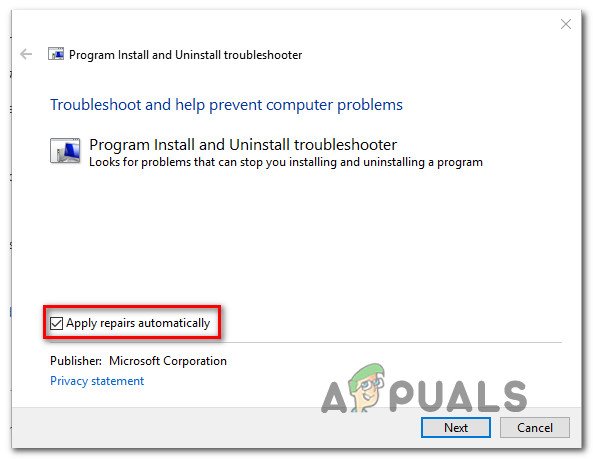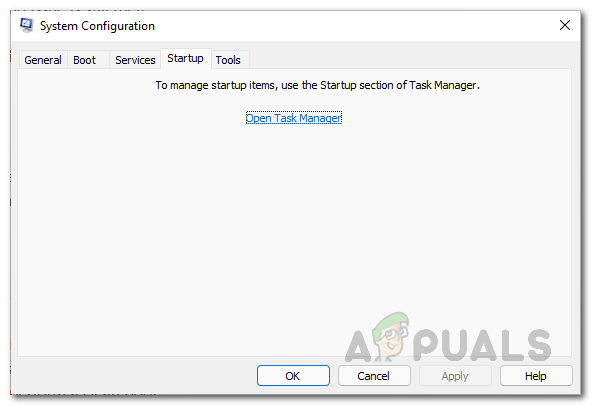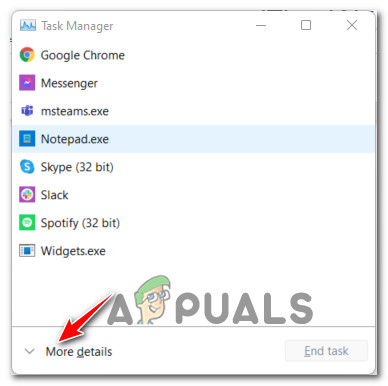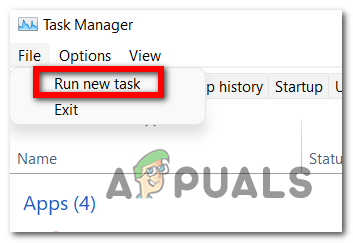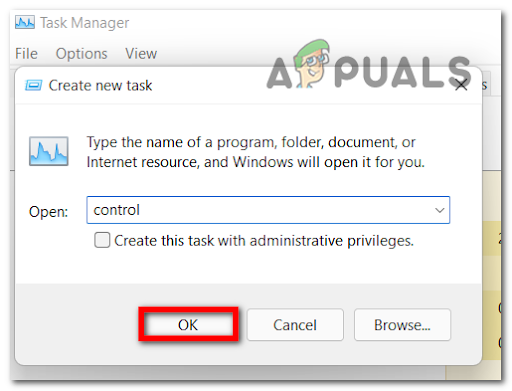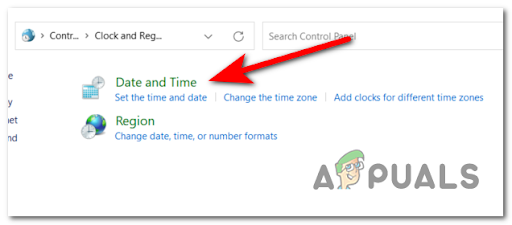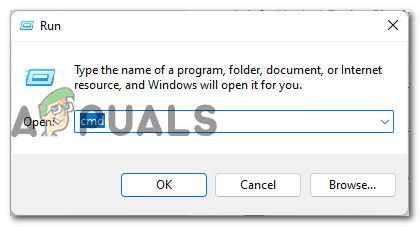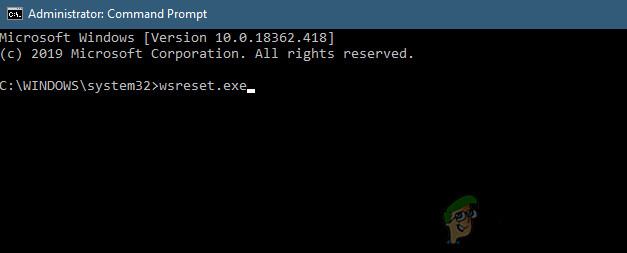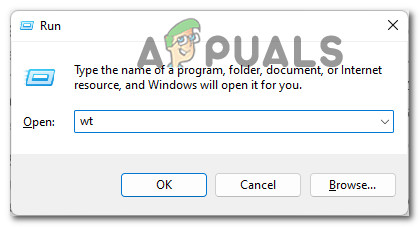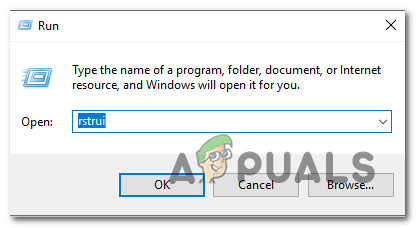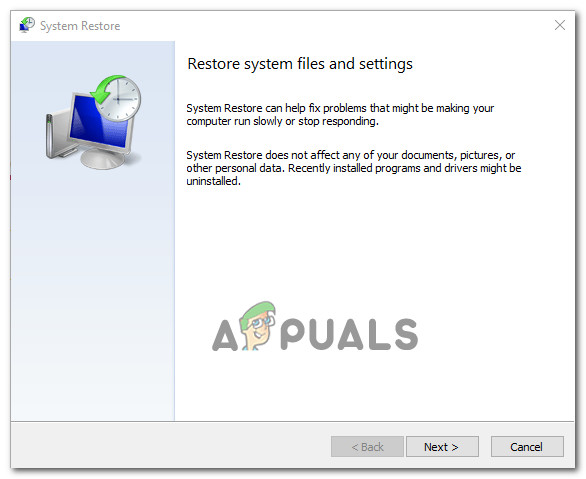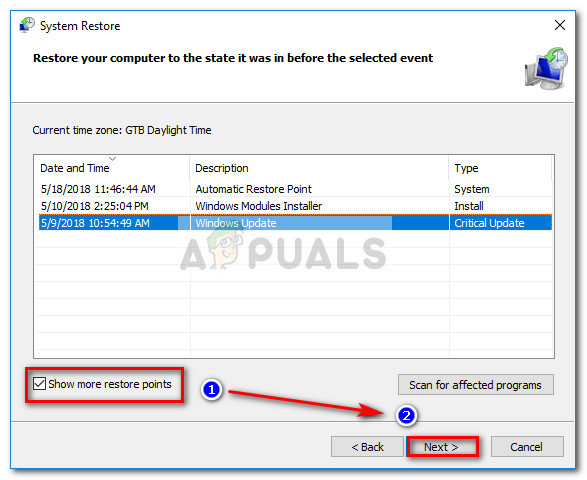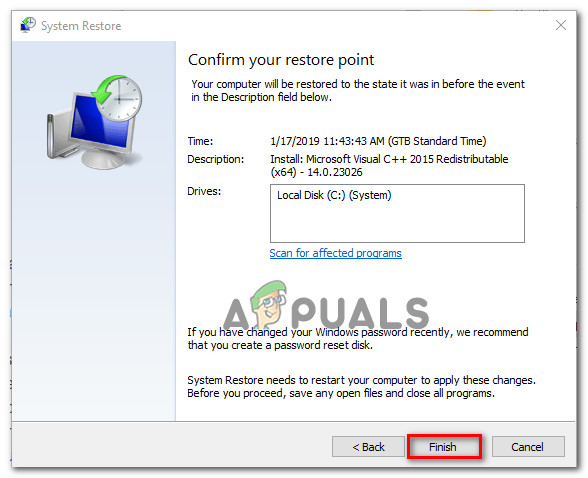If you’re experiencing this issue too, we’ve investigated this issue and realized that this problem can be actually rooted in several different problems. Here’s a list of potential culprits that might ultimately cause some of your taskbar icons to disappear: Now that we went through every scenario that might prompt some of your icons to disappear, let’s explore every avenue that might help you fix this problem.
1. Select / Deselect ‘Automatically hide the taskbar’
If you look at most documented user reports that are experiencing this issue, most of them are running on the latest available Windows 11 build. So for most, it’s not a matter of updating their OS to the latest version. According to a lot of community members that have been experiencing this issue, there’s a simple workaround that involves accessing the Taskbar Settings and modifying the default Taskbar Behavior in order to effectively re-load every taskbar icon currently included in your Windows 11 version. If you’re just beginning to troubleshoot this issue, this is an ideal way to start. Here’s what you need to do: If the problem is still not fixed, move down to the next potential fix below.
2. Remove the remnants of the Iris Service
You may find yourself in this particular situation because of a malfunctioning Iris Service. A while ago, Windows Insiders in both the Dev and Beta Channels reported (all at once) that their taskbar icons have suddenly disappeared. Upon investigating, Microsoft engineers have discovered an issue rooted in a bad server-side deployment, which has since been canceled. If you were impacted by this issue, you need to follow a series of steps in order to eliminate the remnants of the bad Iris Service version to get your taskbar icons back. Explainer: This service (Iris Service) is part of Windows Spotlight and is mostly responsible for fetching the Bing wallpaper of the day, providing lock screen suggestions, and more aesthetic-related stuff for Windows 11. The fix is quite simple – you’ll just need to open the expert Task Manager interface and create a Command prompt task that will get rid of this service. Microsoft will eventually realize that the Iris Service is missing from your PC and reinstall a healthy equivalent. Follow the instructions below to remove the Iris Service .reg key via a Task Manager task: If this method was not effective in your particular scenario, move down to the next potential fix below.
3. Uninstall the KB5006050 update (if applicable)
You may start seeing that your taskbar icons have partially disappeared from your taskbar after your system installs a Windows 11 feature update (KB5006050). Most likely, this happens because the update conflicts with the IntcOED.sys dependency. Luckily, several users who have experienced this issue have reported that they were able to fix the problem by uninstalling the KB5006050 update and restarting their computers. Keep in mind that Microsoft has already released a hotfix for this issue, so you shouldn’t see the problem the next time WU installs the feature update. In order to apply this method and get rid of the bad update manually, follow the instructions below to do so and hide it from WU so it doesn’t get reinstalled in the future: If the problem is still not fixed, move down to the next method below.
4. Change the date to correct values
There is no official explanation from Microsoft yet as to why this fix is effective for so many users, but early Windows 11 adopters are speculating that the taskbar icons stop appearing for them after their Windows installation is unable to verify the date & time against the expected values in your area. As proof of the cause, they’re also reporting that once they changed the date & time to the correct values, the issue was entirely resolved and every icon re-appeared. To learn how to change the date on your Windows 11 PC and force the missing taskbar icons to return, follow these steps: If the problem is still not fixed, move down to the next method below.
5. Repair or Reset the Windows Store app
The issue where some of your taskbar icons have suddenly disappeared from your Windows 11 taskbar can most likely be traced back to some type of corruption that prevents your PC from connecting to Microsoft servers through the integrated UWP store. In most cases, the problem is caused by temporary files stored in the cache folder. If you’re curious about the root cause, this type of problem usually occurs after a security scanner quarantines some items or after an unexpected machine interruption. Rarely, you might be experiencing this after a botched update. Several users who were struggling with this problem have reported that they were able to resolve it by repairing or resetting Windows Store and all associated components. Note: This fix will likely be effective in case you’re only experiencing this issue (disappearing taskbar icons) with native applications installed via Windows Store. There are two ways to reset the Windows Store cache on Windows 11:
By running a series of commands from a CMD terminalBy using the Windows 11 GUI to get things done
Both methods will help you reach the same goal, so feel free to follow the guide that you feel most comfortable with:
Resetting the cache of Windows Store via CMD
If the method didn’t fix the issue for you, move down to the next potential fix.
Resetting the cache of Windows Store via the Settings app
If the method is not fixed yet, move down to the next potential fix below.
6. Repair Windows Store infrastructure and app
There are also situations where the corrupted file dependencies of the Windows Store that are affecting your Windows 11 taskbar will persist despite the fact that you just tried resetting the utility. If this scenario is applicable, the best course of action is to repair the Windows Store component at the system level without making use of your GUI. This can only be accomplished from an elevated Windows Terminal app – What we’ll do is we’ll use a Powershell command to prompt the repair of the entire Windows Store component. Then, upon restarting your PC, you should see your missing taskbar icons returning to your taskbar. Follow the instructions below to get started with the repair process of the Windows Store via the Windows Terminal: If the problem is still not fixed, move down to the next method below.
7. Use System Restore (if applicable)
According to some affected users, you might find some of your icons disappearing after you did a language Pack removal operation. It’s not clear why this issue occurring, but some affected users are reporting that you can fix it by using System Restore to revert your computer state prior to when you did the Language Pack Removal. System Restore is a native Windows utility that will allow you to mount a healthy state that was taken at a previous point in time. Note: You should be able to spot a system restore snapshot named Language Pack removal – that’s the point you need to mount. To use the System Restore utility, follow the instructions below: If they’re still missing, move down to the next method below.
8. Perform an in-place upgrade or clean install
If you’ve tried all the methods below and some of your taskbar icons on Windows 11 are still nowhere to be seen, it’s likely that the problem is caused by system file corruption that can’t be fixed using conventional means. In this case, your best bet for fixing the problem without doing a complete OS reinstall is to refresh every Windows component (including boot data). When it comes to doing this, you have two options:
Repair Install – This procedure is also commonly referred to as an in-place repair procedure. It’s not as fast as you’ll want since you’ll need to provide an installation media, but the major advantage is that you won’t lose any of your personal files. Personal media, games, applications, and even some user preferences will all remain intact after this procedure. Clean install – This is an easier procedure. You won’t be required to use any Windows install media. Even more, you can deploy this procedure from the Windows 10 menu. The only downside however is that you will lose all your personal data if you don’t back it up before starting this procedure.
Fix: Windows 10 Taskbar Icons MissingFIX: System Icons Missing from Taskbar (Windows Vista / 7)How to Fix Taskbar Icons Missing After Reboot on Windows 11New Skype Update For Mac Breaks Screen Sharing Functionality For Some, Here Is…
![]()
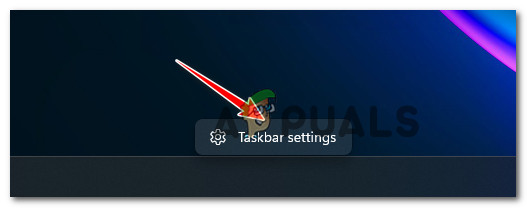
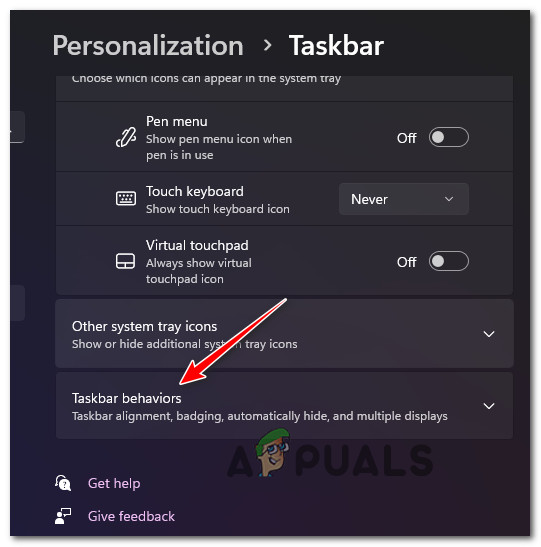
![]()